The Magnifier App is a beneficial tool created to improve the accessibility functions of your smartphone. It functions like a portable magnifying glass that is always within reach. The app is specifically designed to assist individuals with poor eyesight in seeing small details more clearly by enlarging the view of the phone's camera. In addition to offering zoom capabilities, the app also includes options for high contrast and brightness to further enhance visibility. Whether users need to read small text, analyze an image up close, or examine a detailed map, the Magnifier App can bring these elements closer and in better focus. This application simplifies everyday tasks and makes them more accessible for all users, particularly those with visual impairments. It demonstrates how technology can help overcome common challenges, illustrating that everyone can gain from the progress in smartphone technology. The Magnifier App provides various features to improve visibility and simplify daily tasks:
- Enlargement: The primary function of the app is the capacity to enlarge text and images, providing a clear view of small details that may otherwise be hard to see.
- Adjustments for Contrast and Brightness: These settings can be altered to better meet the user's preferences, resulting in a more comfortable reading or viewing experience.
- Locking Focus: This function helps keep an image clear by preventing the camera from constantly readjusting its focus.
- Capturing Still Images: Users can take a static picture and then zoom in for a closer examination, facilitating a more detailed observation.
- Integration of Flashlight: The app can use the phone's flashlight to illuminate the target, especially useful in low-light conditions.
- Inverted Colors Mode: This mode changes the colors of the magnified image, sometimes making it easier to read or identify details. The Magnifier App, like any other application, has its advantages and disadvantages. The app is easy to access and improves smartphone accessibility by making small details clearer. Adjusting the brightness and contrast can create a more comfortable viewing experience. The Focus Lock feature prevents constant refocusing of the camera, ensuring a clear image. You can freeze a frame and zoom in for a closer look. The effectiveness of the app depends largely on the quality of the smartphone's camera. Using the app may drain the battery significantly, especially when integrating features like the flashlight. The Inverted Colors Mode may be helpful for some users but could lead to misinterpretation of colors. The app has a limited range of zoom capabilities based on the smartphone's camera. The Magnifier App is equipped with various features to assist in its main objective of improving visibility:
- Enlarge and Reduce: Use your fingers to zoom in on text or images. Spread them apart to zoom out.
- Modify Brightness and Contrast: Slider bars in the app enable easy and quick adjustments to brightness and contrast levels.
- Lock Focus: Press the focus lock button after obtaining a clear image to maintain a stable view and prevent blurry, constantly refocusing images.
- Take a Still Frame: Press the shutter button to capture a freeze frame of the magnified image. This allows for easy viewing and analysis without having to hold your phone steady over the object.
- Turn on Flashlight: Activate the flashlight button to switch on your phone's light and illuminate the object you are trying to see.
- Utilize Inverted Colors Mode: This function reverses the colors in the magnified view, which can sometimes improve visibility of specific details. Using the Magnifier App is straightforward and easy to understand:
- Download and Install: Begin by downloading the Magnifier App from your device's app store and proceed with the installation process.
- Open the App: Click on the app icon to launch it. You will receive a prompt to grant camera access, which is essential for the app's operation.
- Aim and Zoom: Direct your phone's camera towards the text or image you wish to enlarge. Utilize a pinching gesture to zoom in or out.
- Adjust Brightness and Contrast: If needed, modify the brightness and contrast by moving the sliders within the app.
- Lock Focus: Press the focus lock button to stabilize the image.
- Capture Image: To capture a still image, click on the shutter button. This saves the magnified image for further examination.
- Turn on Flashlight: When in low-light environments, turn on the flashlight function for better visibility.
- Utilize Inverted Colors Mode: Try out the inverted colors mode if standard magnification is not offering the desired clarity.
As with any app, allocate some time to explore and familiarize yourself with its features in order to maximize its usefulness.
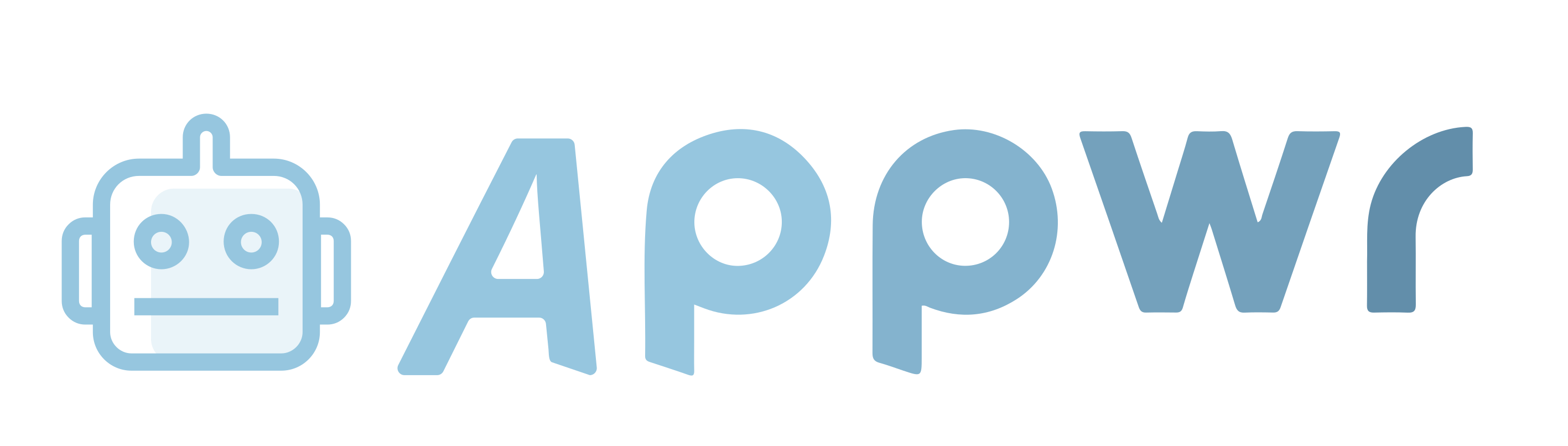



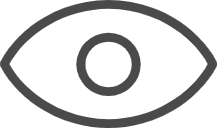 0
0 



