What Is Samsung Smart View Cast To App
The Samsung Smart View Cast To App is an innovative application that enables users to mirror their Samsung device's screen onto a television or other larger displays. This app, developed by Samsung Electronics Co. Ltd., has revolutionized the way we view our digital content by breaking down the boundaries between our smaller personal devices and our larger home entertainment systems. Simply put, it lets you "cast" or project your smartphone or tablet screen onto your Samsung Smart TV or any other device compatible with the app. This feature-rich application is especially handy for sharing multimedia content, including photos, videos, and even games, making it a convenient tool for both personal entertainment and professional presentations. So whether you want to enjoy a movie from your phone on a bigger screen or share a business presentation, Samsung Smart View Cast To App has got you covered.
Features of Samsung Smart View Cast To App
The Samsung Smart View Cast To App comes packed with a myriad of useful features: - Screen Mirroring: Effortlessly mirror your Samsung smartphone or tablet's screen on a larger display like a Samsung Smart TV. - Video Streaming: Cast videos stored on your mobile device directly onto your TV, making movie nights and binge-watching sessions more immersive. - Picture and Music Sharing: Instantly share photos and music stored on your device, turning your TV into a dynamic photo frame or a powerful sound system. - Game Broadcasting: Play games on a larger screen, transforming your mobile gaming experience into a more engaging one. - Ease of Use: With a simple and intuitive interface, using this app is a breeze, even for first-time users. - Compatibility: Works not only with Samsung devices and TVs but also with other devices that support screen casting. Please note that the actual availability of these features may vary depending on your device and software version.
Pros & Cons of Samsung Smart View Cast To App
Let's dive into the strengths and drawbacks of using the Samsung Smart View Cast To App. - Seamless Screen Mirroring: Enables a hassle-free process to project your smartphone or tablet's content onto a larger display. - Versatile Media Sharing: Facilitates streaming of a wide range of media, including videos, photos, and music from your device to your TV. - Amplified Gaming: Takes mobile gaming to the next level by enabling gameplay on bigger screens for a more immersive experience. - User-friendly: The intuitive interface ensures easy navigation, even for first-time users. - Compatibility Constraints: While the app works well with Samsung devices, its functionality may be limited with other brands or older models. - Network Dependency: Requires a stable Wi-Fi connection for seamless functioning, which could pose a problem in areas with weak connectivity. - Potential Lag: Some users have reported a slight delay while mirroring, which can interfere with real-time gaming or streaming. - Software Variation: The availability of certain features may differ based on your device's software version, leading to inconsistent user experiences.
Functions of Samsung Smart View Cast To App
The Samsung Smart View Cast To App serves various functions: - Mirroring Screens: It essentially mirrors your smartphone or tablet screen onto a larger display, extending your device's visual output. - Multimedia Sharing: It enables you to broadcast multimedia content, such as photos, videos, and audio tracks, from your device to your TV. - Game Casting: You can enjoy mobile games on a larger screen, enhancing the gaming experience. - Business Presentations: Its screen mirroring function can be used in a professional setting for presentations, ensuring a larger audience can view content clearly. - Remote Control: With certain Samsung Smart TVs, your device can also function as a remote control, adjusting volume and navigating menus. - Multi-Device Casting: You can cast screens from multiple devices simultaneously, enabling collaborative viewing and sharing experiences. - Personalized Settings: Customize your screen casting settings according to your preferences, allowing you to optimize the viewing experience. Remember, a stable Wi-Fi connection is essential to utilize these functions effectively.
How to Use Samsung Smart View Cast To App
Using the Samsung Smart View Cast To App is quite simple, and can be achieved by following these steps: - First, ensure that your Samsung device and the TV or display you wish to cast to are connected to the same Wi-Fi network. - Download and install the Samsung Smart View Cast To App on your device from the Google Play Store or Apple App Store. - Open the app and select 'Connect to TV.' A list of available devices on your network will appear. - Select the TV or display you wish to cast to. If it's your first time connecting, you may need to enter a PIN displayed on the TV screen. - Once connected, select the 'Screen Mirroring' option from the app menu. - Navigate your device as usual. Everything you do will be mirrored onto the TV screen. - To cast multimedia content, simply open the file you want to cast and tap the 'Cast' icon. - When you're finished, select 'Disconnect' from the app menu to stop casting. Remember, a stable Wi-Fi connection is key to a smooth and uninterrupted casting experience.
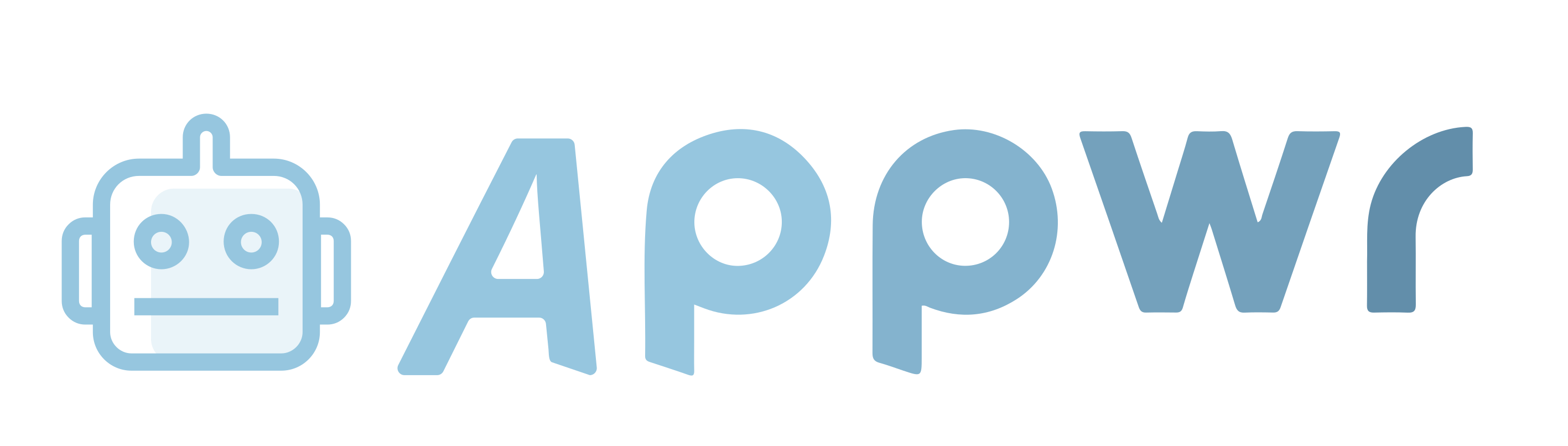


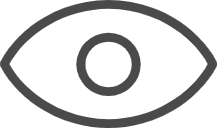 0
0 



