Google Duo is a video calling application created by Google that enables users to connect with their loved ones through high-quality video calls. It is compatible with both Android and iOS devices, making it accessible to a wide range of users. The application features a straightforward and user-friendly interface, making it easy for even non-tech-savvy individuals to navigate and utilize its functions. Using Google Duo, you can engage in face-to-face conversations with your family and friends, no matter where they are located. One of the app's standout features is Knock Knock, which allows you to view a live video preview of the caller before answering the call, bringing an element of surprise and thrill to the calling experience. In general, Google Duo provides a reliable and enjoyable way for users to connect with their loved ones through video calls.
Below are some of its main features:
- High-quality video calls enable clear and engaging conversations.
- The Knock Knock feature offers a live video preview of the caller before accepting the call, creating anticipation and excitement.
- End-to-end encryption guarantees secure and private calls and data protection.
- The user-friendly interface makes navigation and usage effortless.
- It is compatible with both Android and iOS devices, giving access to a broad user base.
- The video messaging feature lets you send heartfelt messages when loved ones are not available for a live call.
- There is an option to switch to voice calls in situations where video calls are not feasible.
- This app is a reliable and convenient way to stay connected with loved ones anytime, anywhere. - High-quality video calls enable clear and engaging conversations.
- The Knock Knock feature offers a live video preview of the caller before answering, adding excitement and surprise.
- End-to-end encryption ensures that calls and data are secure and private.
- The interface is simple and user-friendly for easy navigation and usage.
- It is available for both Android and iOS devices, making it accessible to a wide range of users.
- The video messaging feature allows users to send heartfelt messages when loved ones are unavailable for a live call.
- Users also have the option to switch to voice calls if video calls are not possible.
- A stable internet connection is required for optimal video call quality.
- Using the app without Wi-Fi may consume a significant amount of data.
- Some users may desire additional features such as group video calling, which Google Duo does not currently offer.
- Connect with your loved ones via high-quality video calls.
- Use the Knock Knock feature to preview the caller before answering.
- Switch to voice calls if video is not an option.
- Send video messages to loved ones when they are unavailable for a call.
- Adjust volume, switch cameras, and mute microphone during video calls.
- Easily end calls by tapping on the red phone icon.
- In general, Google Duo app features make communication with loved ones easy and seamless, no matter where they are located.
Stay connected effortlessly with this user-friendly and feature-rich app
1. Get the Google Duo app from the App Store (for iOS devices) or the Google Play Store (for Android devices) by downloading and installing it.
2. Sign in using your Google account or create a new account if you don't have one after opening the app.
3. Allow the app to access your camera and microphone by granting the necessary permissions.
4. Your contacts using Google Duo will be displayed on the home screen, where you can select one to start a video call.
5. Simply tap on the video camera icon next to the contact's name to begin a video call.
6. During the call, you can mute your microphone by tapping on the microphone icon and switch between the front and rear cameras with the camera icon.
7. Adjust the call volume using the volume buttons on your device as needed.
8. To end the call, tap on the red phone icon.
9. If your contacts are not available for a live call, you can send them a video message by selecting the "Leave a message" option after tapping on their name.
10. To switch to a voice call from a video call, tap on the video camera icon during the call and select the "Switch to voice call" option.
11. Discover additional features and settings within the app to personalize your Google Duo experience.
These steps make it easy to use the Google Duo app for meaningful video calls with your loved ones, regardless of their location.
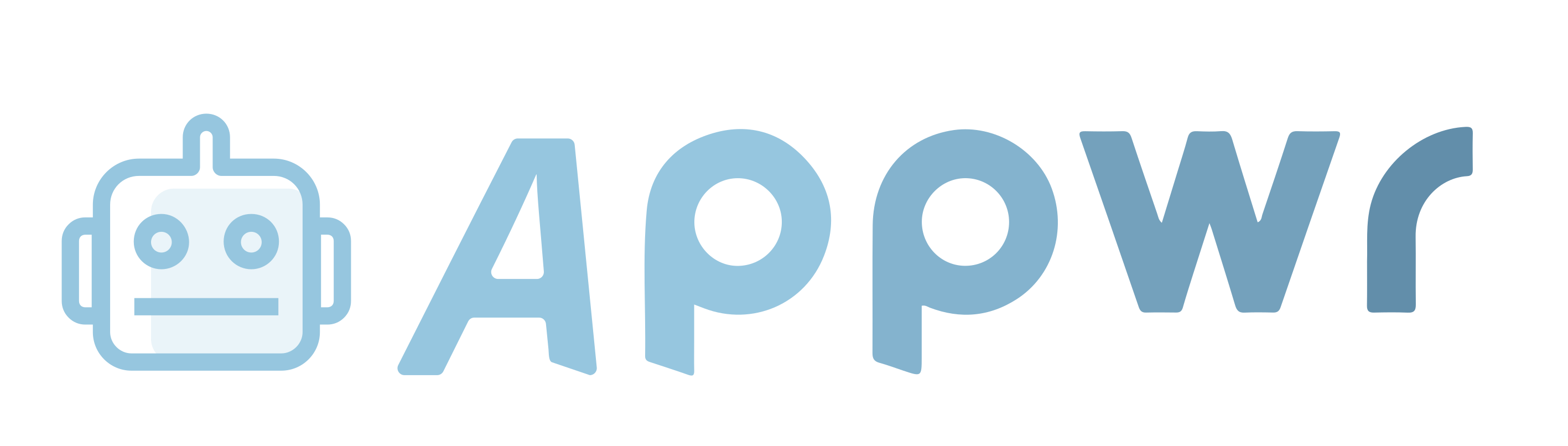




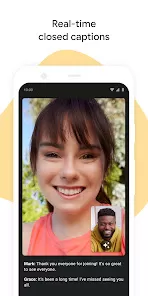
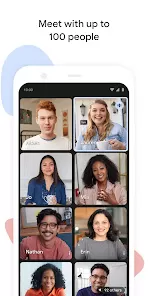
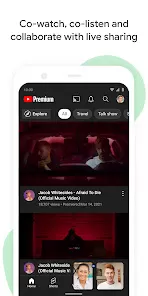
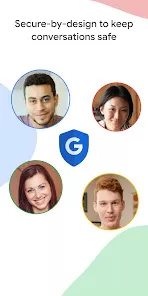
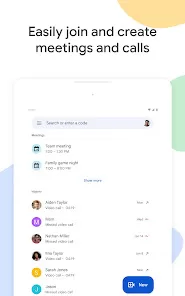



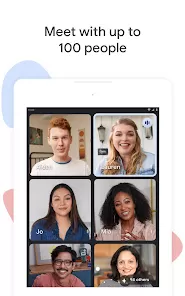
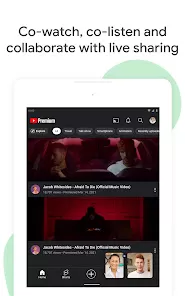

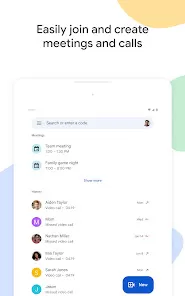

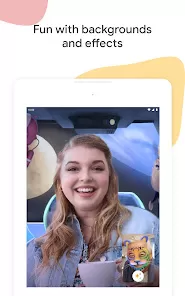


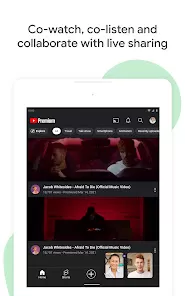
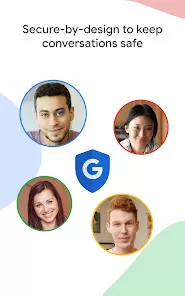
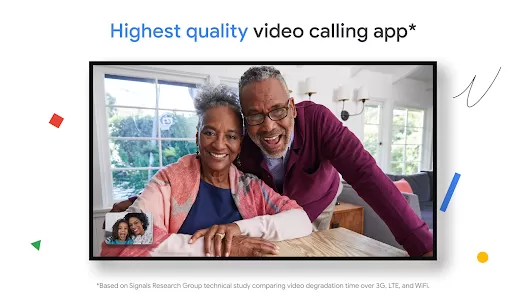
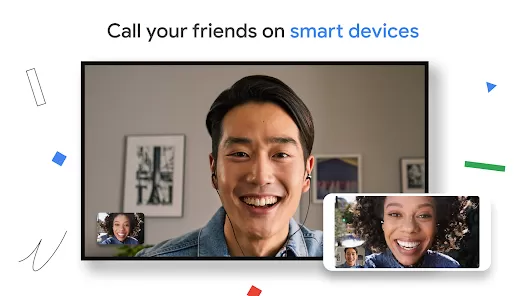

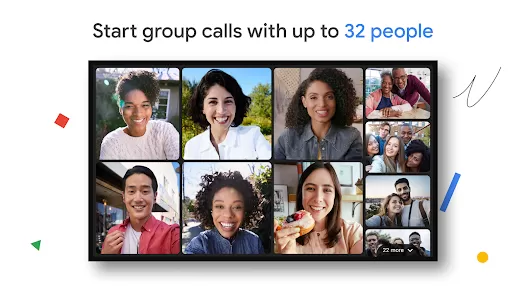



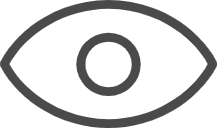 0
0 



