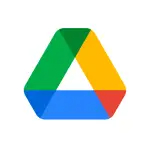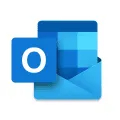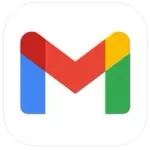The HP Smart App is a user-friendly mobile application that allows you to effortlessly manage and control your HP printer from your smartphone or tablet.
It simplifies the printing process by enabling you to print, scan, and copy documents wirelessly. With the HP Smart App, you can easily print from social media platforms, cloud storage services, and even scan documents directly to your mobile device.
Features of HP Smart App
► Print, scan, and copy wirelessly: The HP Smart App allows you to conveniently print, scan, and copy documents from your smartphone or tablet.
► Print from social media platforms: You can also easily print photos and documents directly from your favorite social media platforms such as Facebook and Instagram. Simply select the photo or document you want to print and let the app do the rest.
► Scan directly to your mobile device: The HP Smart App lets you easily scan documents and save them directly to your mobile device. You can then share them via email or cloud storage services.
► Access cloud storage services: The app provides seamless integration with popular cloud storage services such as Google Drive and Dropbox. This means you can easily print or save documents from your cloud storage without the need for a computer.
► Print from anywhere: Whether you're at home or on the go, the HP Smart App allows you to print from anywhere. Simply send a print job to your printer and it will be ready for you when you arrive.
► Easy setup and installation: Setting up the HP Smart App is a breeze. Simply download the app, follow the step-by-step instructions, and you'll be ready to print in no time.
► Print with borderless photos: The HP Smart App allows you to print borderless photos, giving your prints a professional and polished look.
► Share and print from multiple devices: The HP Smart App allows you to connect multiple devices to your printer, so you can easily share and print from any device in your home or office.
Pros and Cons of HP Smart App
► User-friendly interface: The HP Smart App is designed with a user-friendly interface, making it easy for anyone to navigate and use. It simplifies the printing process, saving you time and frustration.
► Ink and paper management: The app provides helpful notifications when your ink or paper supply is running low, allowing you to be prepared and avoid interruptions during important print jobs.
► Edit and enhance photos: The HP Smart App offers editing and enhancing features for your photos. You can adjust brightness, contrast, color, and apply filters and effects to make your prints look even better.
► Limited device compatibility: The HP Smart App may not be compatible with all HP printer models or all mobile devices.
► Dependency on internet connection: Since the app operates wirelessly, it requires a stable internet connection for smooth printing. This can be a limitation if you have an unreliable or slow internet connection.
► App updates: Like any mobile application, the HP Smart App requires regular updates to fix bugs and add new features. This can be inconvenient if you're in the middle of an important print job and the app requires an update.
Functions of HP Smart App
► Wireless printing: The HP Smart App allows you to effortlessly print documents wirelessly from your smartphone or tablet.
► Scanning and copying: With the HP Smart App, you can easily scan and copy documents directly from your mobile device.
► Printer management: The HP Smart App provides helpful features for managing your printer. You can check ink and paper levels, receive notifications for low supplies, and even order replacements directly from the app.
► Photo printing and editing: Print and edit your favorite photos with ease using the HP Smart App. You can print borderless photos, adjust brightness and contrast, apply filters and effects, and make your prints look professional and polished.
► Easy setup and installation: Setting up the HP Smart App is a breeze. Just download the app, follow the simple instructions, and you'll be ready to print in no time.
How to Use the HP Smart App
1. Download the HP Smart App from your mobile device's app store and install it.
2. Open the app and follow the on-screen instructions to set up your printer.
3. Connect your mobile device to the same Wi-Fi network as your printer. Then, open a document or photo on your mobile device that you want to print.
4. Tap the "Print" option and select your HP printer from the list of available devices.
5. Adjust any print settings, such as paper size or print quality, and then tap "Print" to send the print job to your printer.
6. To scan a document, open the app and select the "Scan" option.
7. Place the document on the scanner glass or in the document feeder and tap "Scan" in the app.
8. Adjust any scan settings, such as color or resolution, and then tap "Scan" to start the scanning process.
9. To make copies, open the app and select the "Copy" option.
10. Place the document on the scanner glass or in the document feeder and adjust any copy settings, such as color or size.
11. Tap "Copy" to start the copying process.
12. To access cloud storage, open the app and select the "Cloud" option.
13. Sign in to your cloud storage account, such as Google Drive or Dropbox.
14. Browse your cloud storage and select the document or photo you want to print.
15. Tap "Print" and select your HP printer from the list of available devices.
16. Adjust any print settings and tap "Print" to send the print job to your printer.
17. Use the app's ink and paper management features to monitor your supply levels and order replacements when needed.
18. Explore the photo editing features to enhance your photos before printing.
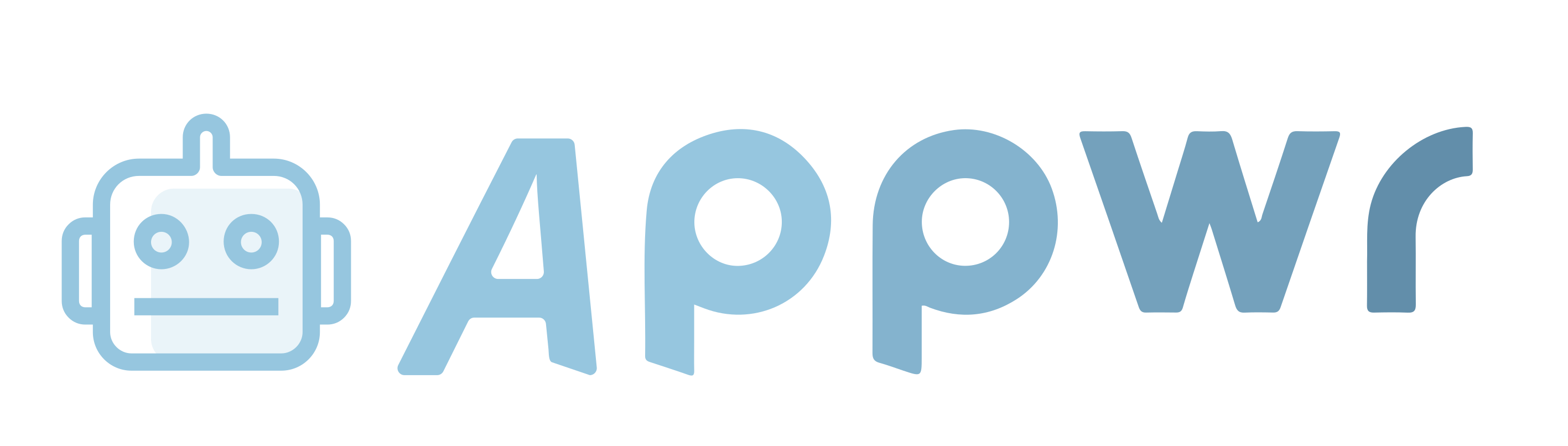


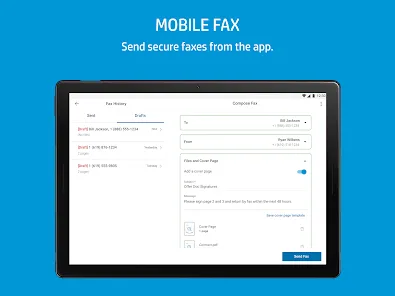
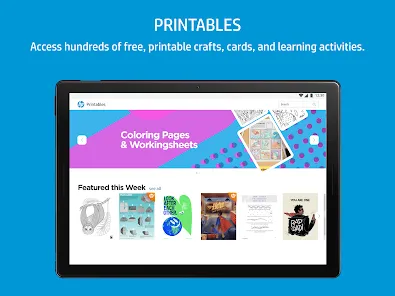
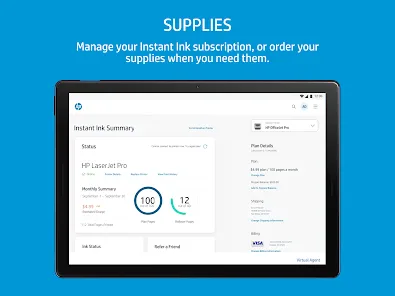
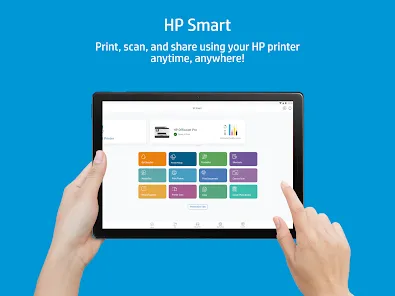

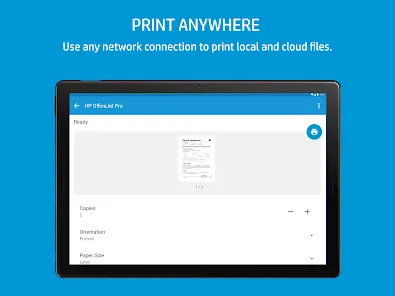
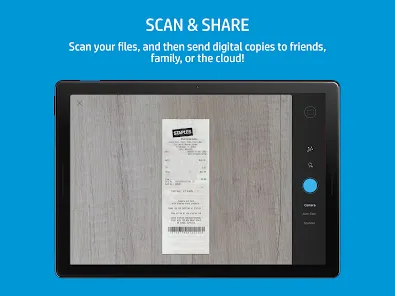
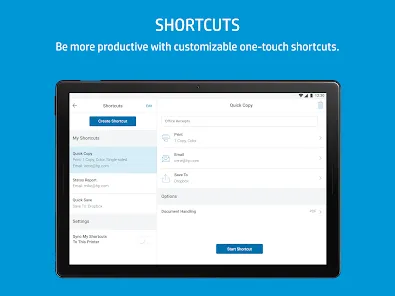
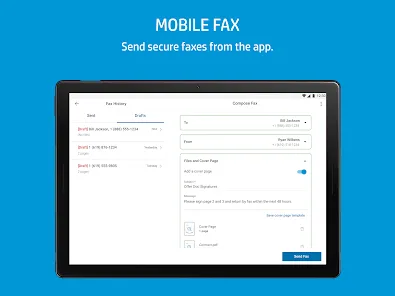
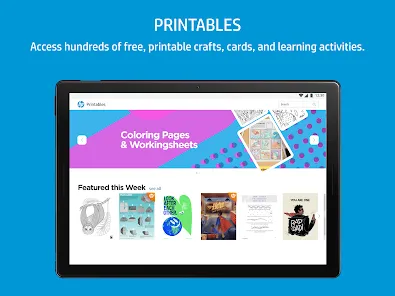



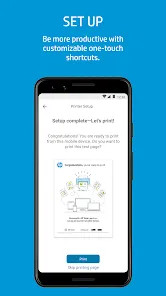
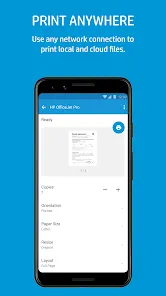
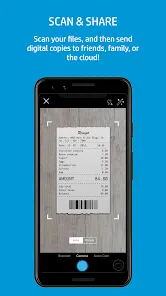

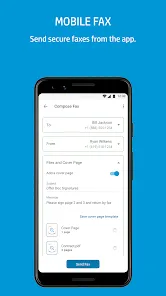

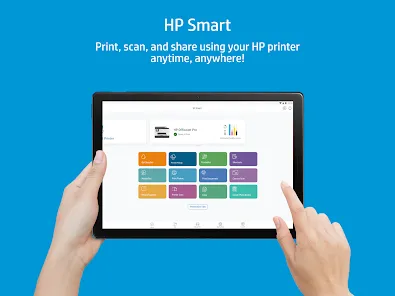
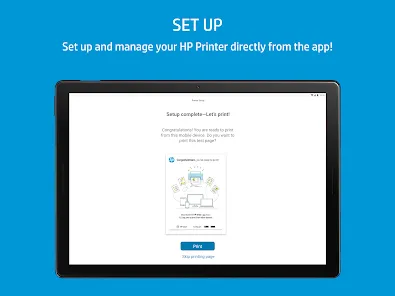
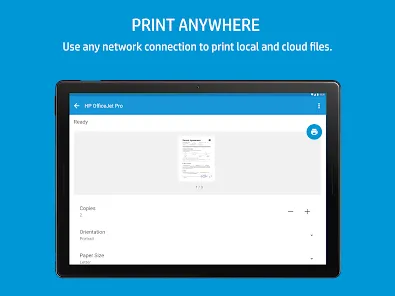


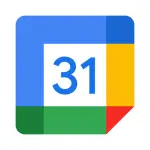

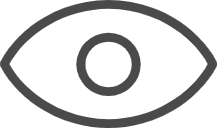 0
0