The Canon Camera Connect App is a free application that allows users to connect their Canon cameras to their smart devices. This convenient app, compatible with both Android and iOS, facilitates wireless transfer of images and videos from your camera to your device. Beyond that, it allows remote shooting capabilities, making it a handy tool for photographers on the go. Whether you're a seasoned professional or a budding shutterbug, the Canon Camera Connect App offers a seamless blend of functionality and flexibility.
Features of Canon Camera Connect App
1. Wireless Transfer: This feature allows users to easily and quickly transfer photos and videos from their camera to their smart device. No more fussing with cords and wires!
2. Remote Shooting: The app enables users to control their Canon camera remotely from their smart device. This is particularly useful for shooting in difficult or awkward positions.
3. GPS Information: The app allows users to add location information to their images. This can be useful for travel photographers who want to remember exactly where a particular photo was taken.
4. Easy Sharing: Once photos and videos have been transferred to the smart device, they can be easily shared on social media or sent to friends and family.
5. Camera Settings Control: Some camera settings can be controlled directly from the app, such as aperture, shutter speed, and ISO. This feature can help users fine-tune their shots without touching the camera.
6. Live View Function: This feature lets users see what their camera sees in real-time on their smart device's screen.
In summary, these key features make the Canon Camera Connect App a versatile and essential tool for any Canon camera owner.
Pros & Cons of Canon Camera Connect App
● Streamlined Workflow: The wireless transfer of images and videos to your smart device eliminates the need for cords, making the process faster and more convenient.
● Remote Control: This app allows you to adjust camera settings and even trigger the shutter from a distance, enabling you to capture shots from unique angles.
● Geo-tagging: By adding location information to your images, you can easily keep track of where each photo was taken - a valuable tool for travel enthusiasts.
● Easy Sharing: With your images already on your device, sharing on social media or with loved ones becomes a breeze.
● Live View Function: Seeing what your camera sees in real-time allows for better framing and composition.
● Compatibility Issues: Some older Canon camera models may not be compatible with this app.
● Internet Dependence: Without an internet connection, the functionality of the app may be limited.
● Learning Curve: New users may need some time to familiarize themselves with the app's interface and functions.
Functions of Canon Camera Connect App
1. Image Transfer: The app allows users to transfer their images from their Canon camera to their smart device wirelessly. This makes for easy storage and immediate review of your work.
2. Camera Control: From your smart device, you can remotely control the settings of your Canon camera. These include but are not limited to shutter speed, aperture, and ISO.
3. Geo-Tagging: Location information can be added to your images with this function. Never forget where you took that perfect shot.
4. Direct Sharing: The app lets you share your images to various social media platforms or send them directly to friends and family, right from your device.
5. Live Preview: With this function, you can see what your camera sees in real time on your device. This makes framing your shots even easier.
6. Remote Shutter: You can take shots remotely by triggering the camera's shutter through the app. This is especially useful when you're trying to capture photos from unique or awkward angles.
How to Use Canon Camera Connect App
1. Download and Install: Get the Canon Camera Connect App from the Google Play Store or the App Store on your smart device.
2. Connect: Enable Wi-Fi on both your smart device and Canon camera. Follow the on-screen instructions to pair them.
3. Start Using: Once connected, you can select the function you wish to use. For instance, to transfer images, tap on 'Images on Camera'.
4. Remote Shooting: If you want to control your camera remotely, tap on 'Remote Live View Shooting'. You can then adjust the camera settings directly from your smart device and trigger the shutter when you're ready.
5. Geo-tagging: To add location information to your images, enable the GPS function on your smart device. Then, select 'Location Information' on the app.
6. Sharing: After you've transferred images to your device, you can share them directly through the app. Just tap on the image and select your preferred sharing method.
Remember, practice makes perfect. Take some time to navigate through the app and you'll soon find it an indispensable addition to your photography toolkit.
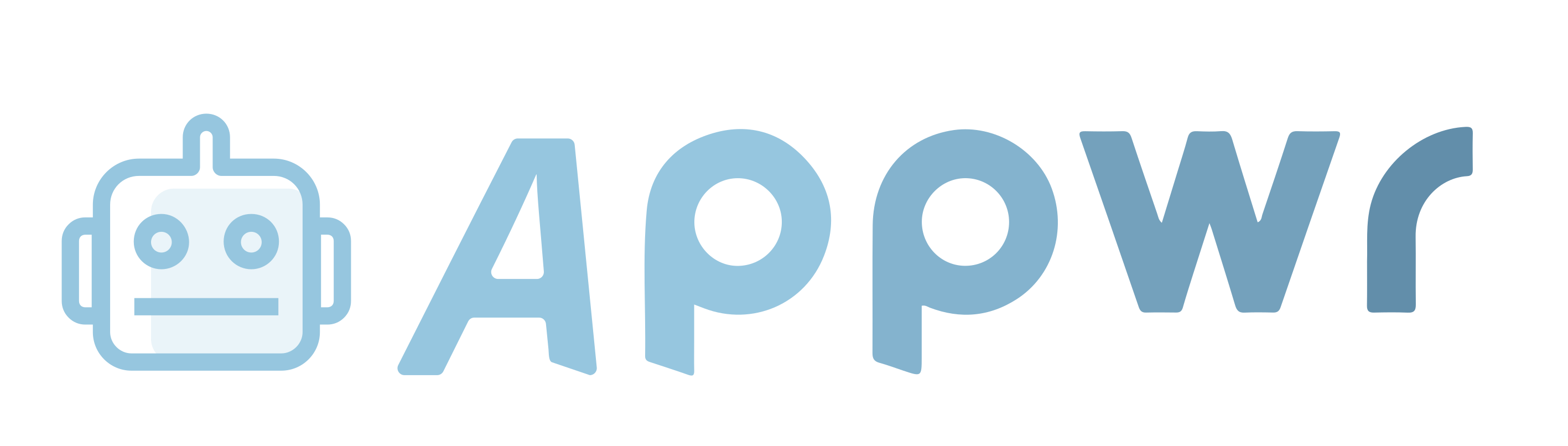



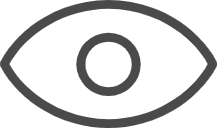 0
0 
