Are you ready to transform your ordinary photos into extraordinary masterpieces right on your mobile device? If so, let me introduce you to the Photoshop Express Photo Editor App. This isn't just your run-of-the-mill photo editing tool; it's a powerhouse application brought to you by Adobe, the creators of the renowned Photoshop software.
With this app, you can effortlessly enhance your photos using an array of professional-grade tools. From simple tasks like cropping and resizing to more advanced editing like color correction and blemish removal, this app has got you covered. It doesn't matter if you're a newbie dipping your toes into the world of photo editing or a seasoned pro looking for a mobile solution; Photoshop Express Photo Editor App caters to all skill levels.
The Photoshop Express Photo Editor App is brimming with features that make it a versatile and powerful tool for all your editing needs.
- Spot Healing: This feature allows you to erase blemishes and imperfections with a single tap.
- Crop & Rotate: Easily adjust the framing of your photo to highlight the subject matter.
- Auto-Fix: With just one click, you can adjust brightness, exposure, and shadow details.
- Text & Borders: Personalize your photos by adding text or border styles.
- Effects & Filters: Choose from a variety of filters and effects to add a unique artistic touch to your images.
- Image Resize: Alter the size of your photos to meet specific requirements or to save storage space.
- Collage Maker: Merge multiple photos into one with the user-friendly collage maker.
- RAW & TIFF Support: Unlike many other mobile editing apps, Photoshop Express supports editing of RAW and TIFF files.
- In-app Sharing: Share your edited photos directly to your favorite social media platforms right from the app.
Advantages and potential drawbacks:
- Easy to use: The interface is user-friendly, making it an ideal app for both beginners and professionals.
- Variety of Features: The app boasts an array of editing tools, from basic functions like cropping to more advanced techniques like blemish removal.
- High-Quality Results: Despite being a mobile app, it does not compromise on the quality of your edited images.
- RAW and TIFF Support: Unlike many mobile apps, it supports editing of higher quality RAW and TIFF files.
- Free: The basic version of the app is free to use.
- In-app Purchases: While the basic version is free, some features and functions are locked behind a paywall.
- No Selective Editing: You cannot selectively apply edits to specific areas of the image.
- Limited Tools: Compared to the desktop version of Photoshop, the app version has limited tools.
- Internet Connection: Requires an internet connection to work optimally, which can be a challenge for some users.
- Storage Space: The app can take up significant storage space on your device, especially when handling larger files.
Functions:
- Photo Enhancer: Improve your photo's overall quality by adjusting its brightness, contrast, exposure, and saturation.
- Filter Application: Apply a variety of filters and effects to add an artistic touch to your images.
- Blemish Remover: Use the spot healing function to erase any unwanted blemishes or spots.
- Picture Resizer: Adjust the size of your photos to meet specific requirements or conserve device storage.
- Photo Customizer: Add a personalized touch to your images by adding text or various border styles.
- Collage Creator: Combine multiple photos to create a visually appealing collage.
- File Converter: Supports editing and converting high-quality RAW and TIFF files into other formats.
- Sharing Platform: Share your edited images directly from the app to your favorite social media platforms.
Instructions for Using it
1. Download the Photoshop Express Photo Editor App from your device's app store and install it.
2. Open the app and register or sign in to your Adobe account. If you don't have an account, you can create one for free.
3. Tap the '+' sign to open an image from your gallery, camera, or cloud storage.
4. Once your photo is loaded, explore the editing options at the bottom of the screen. Tap on each tool to see how it alters your image.
5. For basic edits, use the auto-fix feature or manually adjust brightness, contrast, and exposure with the sliders.
6. To remove blemishes, select the 'spot healing' tool and tap on the areas you want to improve.
7. Customize your image with the 'text & borders' feature. Choose from a range of fonts and border styles.
8. Experiment with the various filters and effects to give your photo a unique look.
9. If you want to create a collage, tap on the collage maker and select your desired photos.
10. Once you're happy with your edits, save your photo by tapping on the top right icon and then share your masterpiece directly to social media.
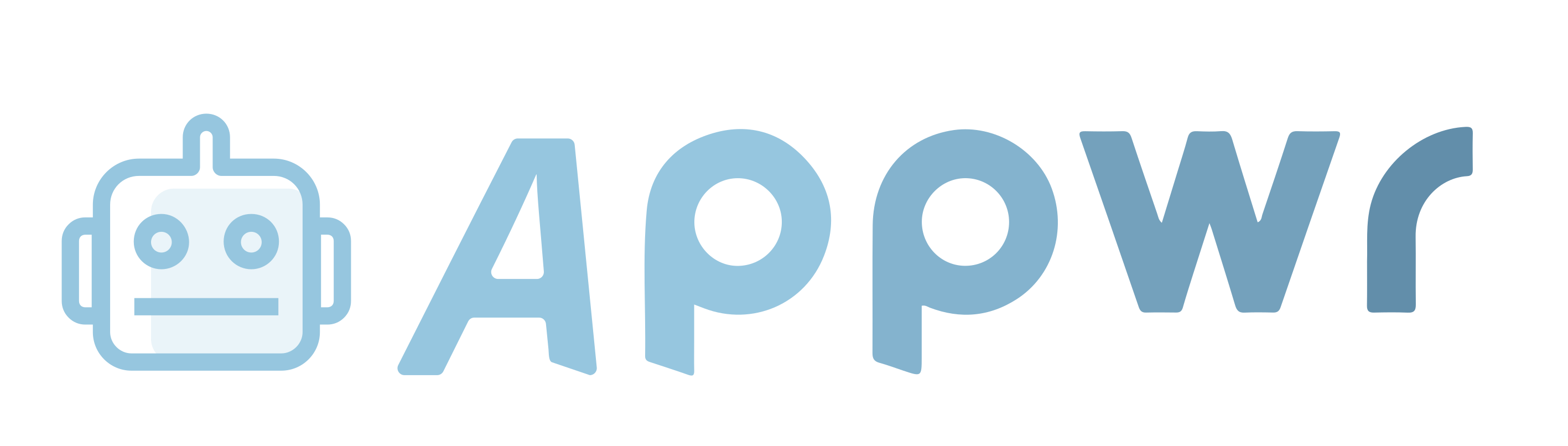








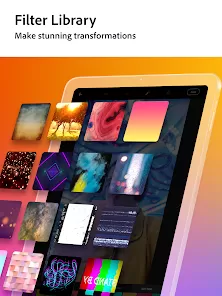
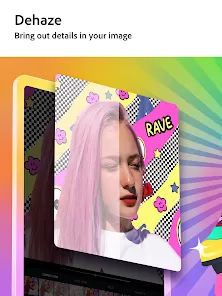
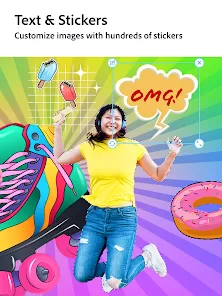
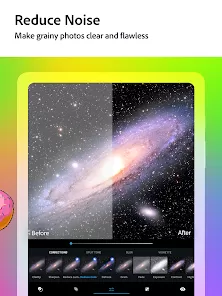

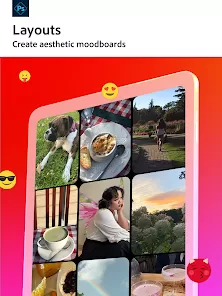
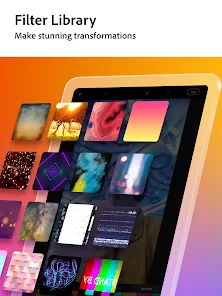


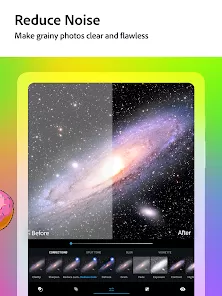
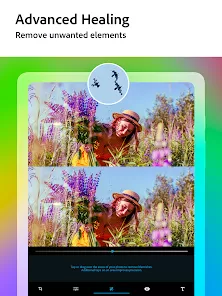



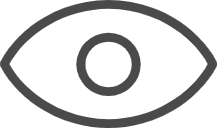 0
0 
