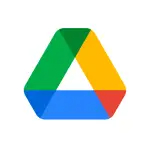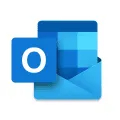The Microsoft Translator App is a revolutionary tool developed by Microsoft to break down language barriers. This handy application translates text, speech, images, and even real-time conversations across multiple devices. With support for more than 60 languages, it enables communication with people from diverse linguistic backgrounds, whether you're globetrotting or simply conversing with international colleagues. As an integrated part of Microsoft’s suite of services, it enhances the accessibility and comprehension of digital content worldwide.
Features of Microsoft Translator App
1. Multi-Lingual Support: With over 60 languages under its belt, the app gives you global communication power.
2. Text Translation: Just type in a phrase, and get its meaning in the language you need.
3. Speech Translation: Speak into your device, and hear the translation in real-time.
4. Image Translation: Snap a photo of a menu or sign, and the app will instantly translate the text for you.
5. Conversation Mode: This feature allows for multi-person, multi-language conversations - handy for international meetings.
6. Offline Translations: Download languages to use offline, ideal when traveling without a stable internet connection.
7. Pronunciation Guide: Not sure how to pronounce a word? The app offers phonetic scripts and audio playback.
8. Integration with Other Apps: Microsoft Translator also works within other apps, like Microsoft Office and Edge.
9. Accessibility: It supports accessible features like voiceover and alternative text for images.
10. Customization: You can train the system to recognize specific terminology or language styles with the help of Microsoft Custom Translator (an additional paid service).
Pros of Microsoft Translator App:
1. Broad Language Support: With over 60 languages, it caters to a global audience.
2. Versatile Translation Modes: The app can translate text, speech, and images, proving to be a multifaceted tool.
3. Real-Time Conversation Translation: This facilitates multi-person, multi-language conversations, an excellent feature for international meetings.
4. Offline Support: You can download languages for offline usage, making it travel-friendly.
5. Integration with Other Apps: It extends its usefulness by working within other Microsoft apps.
Cons of Microsoft Translator App:
1. Limited Customization: While you can train the system to recognize specific language styles, this is an additional paid service, limiting its availability.
2. Variable Accuracy: The translation accuracy can vary, especially for less commonly spoken languages.
3. Lack of Intuitive UI: Some users may find the user interface not as intuitive as other translation apps.
4. Internet Reliance: Despite the offline translation feature, for most functions, a stable internet connection is required.
5. Image Translation Limitations: The image translation feature can sometimes struggle with complex scripts or low-quality images.
The Microsoft Translator App operates in several useful ways to overcome language barriers:
- Text Translation: Simply input the text you wish to translate in the app, and it will provide an instant translation in your desired language.
- Voice Translation: Say a sentence, and the app will verbally translate it for you. Ideal for real-time conversations or when you're unable to type.
- Conversation Translation: Initiate a multi-person conversation on your device where each participant can speak in their own language. The app translates the conversation in real-time.
- Image Translation: Take a picture of the text you wish to translate, and the app will process the image and provide a translation.
- Offline Translation: Traveling and lack an internet connection? Download the language you need beforehand and use the app for translations even when offline.
- Integration with Microsoft Apps: Seamely translate foreign language content within Microsoft Office or Edge without having to leave the app.
- Pronunciation Guide: Learn how to correctly pronounce words or phrases in foreign languages using the app's audio playback function.
How to Use Microsoft Translator App
1. Download and Install: Locate the Microsoft Translator App in your device’s app store, download and install it.
2. Choose Language: Open the app and select the language you wish to translate to.
3. Text Translation: To translate written text, simply input the desired text in the input field and tap 'Translate'.
4. Voice Translation: For voice translations, tap the microphone icon, speak your phrase and wait for the translated audio.
5. Image Translation: To translate from an image, tap the camera icon, capture or upload your image, and review the translated text.
6. Conversation Translation: Tap the conversation icon, invite others to join, and communicate effortlessly in different languages.
7. Offline Translation: To use offline, go to settings, download your desired language pack, and translate without the need for an internet connection.
8. Integration with Microsoft Apps: Open a Microsoft app like Office or Edge, highlight the foreign text, right-click and choose 'Translate'.
9. Pronunciation Guide: To learn pronunciation, tap on the speaker icon next to the translated word or phrase.
Remember, the more you use it, the better you'll get at navigating its features. Happy translating!
The Microsoft Translator App is a revolutionary tool developed by Microsoft to break down language barriers. This handy application translates text, speech, images, and even real-time conversations across multiple devices. With support for more than 60 languages, it enables communication with people from diverse linguistic backgrounds, whether you're globetrotting or simply conversing with international colleagues. As an integrated part of Microsoft’s suite of services, it enhances the accessibility and comprehension of digital content worldwide.
Features of Microsoft Translator App
1. Multi-Lingual Support: With over 60 languages under its belt, the app gives you global communication power.
2. Text Translation: Just type in a phrase, and get its meaning in the language you need.
3. Speech Translation: Speak into your device, and hear the translation in real-time.
4. Image Translation: Snap a photo of a menu or sign, and the app will instantly translate the text for you.
5. Conversation Mode: This feature allows for multi-person, multi-language conversations - handy for international meetings.
6. Offline Translations: Download languages to use offline, ideal when traveling without a stable internet connection.
7. Pronunciation Guide: Not sure how to pronounce a word? The app offers phonetic scripts and audio playback.
8. Integration with Other Apps: Microsoft Translator also works within other apps, like Microsoft Office and Edge.
9. Accessibility: It supports accessible features like voiceover and alternative text for images.
10. Customization: You can train the system to recognize specific terminology or language styles with the help of Microsoft Custom Translator (an additional paid service).
Pros of Microsoft Translator App:
1. Broad Language Support: With over 60 languages, it caters to a global audience.
2. Versatile Translation Modes: The app can translate text, speech, and images, proving to be a multifaceted tool.
3. Real-Time Conversation Translation: This facilitates multi-person, multi-language conversations, an excellent feature for international meetings.
4. Offline Support: You can download languages for offline usage, making it travel-friendly.
5. Integration with Other Apps: It extends its usefulness by working within other Microsoft apps.
Cons of Microsoft Translator App:
1. Limited Customization: While you can train the system to recognize specific language styles, this is an additional paid service, limiting its availability.
2. Variable Accuracy: The translation accuracy can vary, especially for less commonly spoken languages.
3. Lack of Intuitive UI: Some users may find the user interface not as intuitive as other translation apps.
4. Internet Reliance: Despite the offline translation feature, for most functions, a stable internet connection is required.
5. Image Translation Limitations: The image translation feature can sometimes struggle with complex scripts or low-quality images.
The Microsoft Translator App operates in several useful ways to overcome language barriers:
- Text Translation: Simply input the text you wish to translate in the app, and it will provide an instant translation in your desired language.
- Voice Translation: Say a sentence, and the app will verbally translate it for you. Ideal for real-time conversations or when you're unable to type.
- Conversation Translation: Initiate a multi-person conversation on your device where each participant can speak in their own language. The app translates the conversation in real-time.
- Image Translation: Take a picture of the text you wish to translate, and the app will process the image and provide a translation.
- Offline Translation: Traveling and lack an internet connection? Download the language you need beforehand and use the app for translations even when offline.
- Integration with Microsoft Apps: Seamely translate foreign language content within Microsoft Office or Edge without having to leave the app.
- Pronunciation Guide: Learn how to correctly pronounce words or phrases in foreign languages using the app's audio playback function.
How to Use Microsoft Translator App
1. Download and Install: Locate the Microsoft Translator App in your device’s app store, download and install it.
2. Choose Language: Open the app and select the language you wish to translate to.
3. Text Translation: To translate written text, simply input the desired text in the input field and tap 'Translate'.
4. Voice Translation: For voice translations, tap the microphone icon, speak your phrase and wait for the translated audio.
5. Image Translation: To translate from an image, tap the camera icon, capture or upload your image, and review the translated text.
6. Conversation Translation: Tap the conversation icon, invite others to join, and communicate effortlessly in different languages.
7. Offline Translation: To use offline, go to settings, download your desired language pack, and translate without the need for an internet connection.
8. Integration with Microsoft Apps: Open a Microsoft app like Office or Edge, highlight the foreign text, right-click and choose 'Translate'.
9. Pronunciation Guide: To learn pronunciation, tap on the speaker icon next to the translated word or phrase.
Remember, the more you use it, the better you'll get at navigating its features. Happy translating!
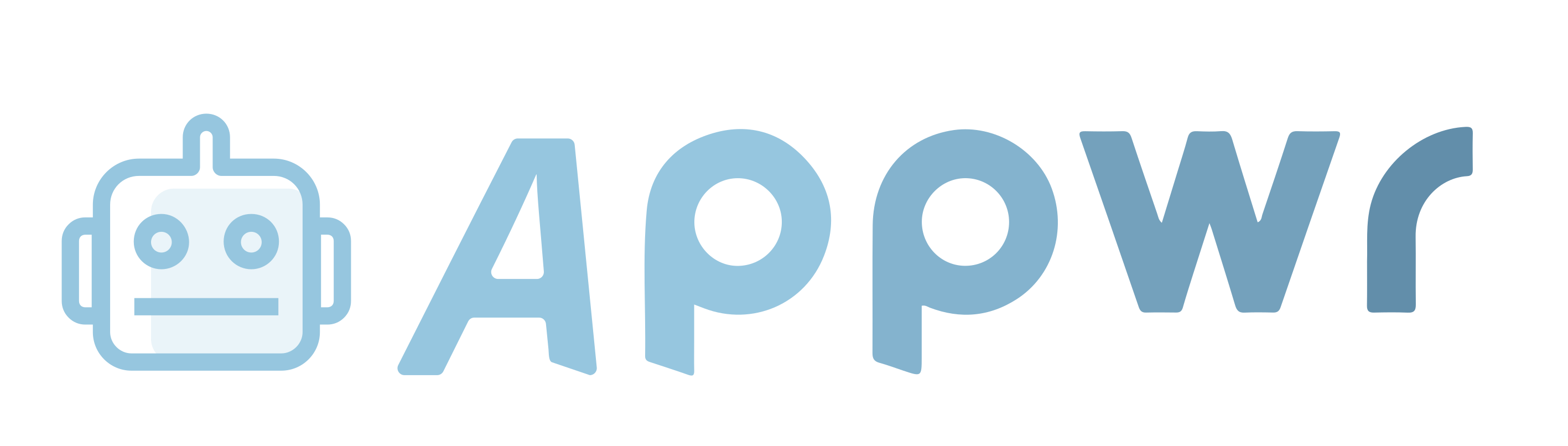

















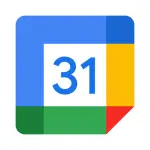

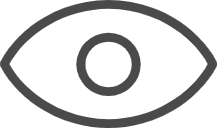 0
0