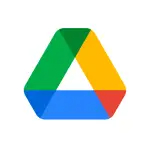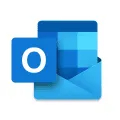The Samsung Notes App is a versatile tool crafted by Samsung to simplify your note-taking endeavors. It's a digital notebook that lets you jot down ideas, sketch doodles, record voice memos, and even capture photos, right at your fingertips. Whether you' re drafting an important email or compiling your grocery list, Samsung Notes streamlines your thoughts and tasks effortlessly. Its intuitive design and seamless integration with other Samsung devices make the app a must-have for all Samsung users. In essence, it's your personal digital assistant , turning your scattered thoughts into organized plans.
Features of Samsung Notes App
1. Versatile Note-taking: Write, sketch or doodle with your finger, S Pen or keyboard. This app supports a variety of input methods to suit your preferences.
2. Photo and Voice Attachments: You can enhance your notes by attaching photos or voice memos. This can be especially useful for visual or auditory learners.
3. Text Recognition: Samsung Notes can convert your handwriting into text. No more deciphering your scribbles!
4. Sync Across Devices: Access your notes from any device with Samsung Notes installed. This means your thoughts and ideas are always within reach.
5. Pin Notes: Important notes can be pinned to the top of the app for quick access.
6. Categories and Tags: You can stay organized by sorting your notes into categories and adding tags for easy search.
7. PDF Import and Export: Import PDF files to make annotations, or export your notes as PDF for easy sharing.
8. Integration with Other Apps: Samsung Notes works seamlessly with apps like Calendar, Reminder, and Email, which allows you to plan and execute tasks efficiently.
Pros and Cons of Samsung Notes App
● Versatility: This app isn't just for typing. You can also sketch, doodle, or even record voice notes on the app.
● Sync Capability: Never worry about losing your notes. Samsung Notes syncs across all your Samsung devices.
● Text Recognition: Samsung Notes can turn your handwriting into text, making your notes searchable.
● PDF Export: Easily share your notes with others by exporting them as PDFs.
● App Integration: This app integrates with other Samsung apps such as Calendar and Email, increasing productivity.
● Exclusive to Samsung: While its seamless integration with Samsung devices is a boon, this app is not available for non-Samsung users.
● Lack of Rich Text Editing: Samsung Notes lacks options for text formatting like bolding, italics, and underlining.
● Limited Organization: Though you can sort notes into categories and use tags, there are no options for subfolders or hierarchies.
● No Web Version: There's no web version of Samsung Notes, limiting access to your notes to Samsung devices only.
● No Collaboration: Unlike some other note-taking apps, Samsung Notes does not allow multiple users to collaborate on a note.
Functions of Samsung Notes App
1. Create Digital Sketches: You may use your finger or S Pen to draw, sketch, or doodle directly onto your notes.
2. Organize Your Thoughts: Sort notes into categories or use tags for easy retrieval later.
3. Record Voice Memos: If you're not in the mood to type or write, simply record a voice memo and attach it to your note.
4. Attach Photos: Add a visual element to your notes by attaching photos directly from your gallery.
5. Import and Annotate PDFs: Bring in PDFs and make marks or comments directly on the document.
6. Pin Important Notes: You can easily keep essential notes in clear view by pinning them to the top of the app.
7. Sync Across Devices: You can access your notes on any Samsung device with Samsung Notes installed.
How to Use the Samsung Notes App
1. Launch the Samsung Notes App: Find it on your home screen or in your apps drawer. Tap to open it.
2. Create a New Note: Tap the '+' icon on the bottom-right corner. This opens a blank note.
3. Input Text: Use your keyboard, S Pen, or finger to input text. Tap the pen icon for handwriting or sketching, and the 'T' icon for typing.
4. Record a Voice Memo: Tap the paperclip icon, then choose the 'Voice recordings' option. Just tap the microphone to start and stop recording.
5. Attach a Photo: To attach a photo, just tap the paperclip, then select 'Image' to attach photos from your gallery.
6. Import a PDF: Tap the three dots on the top-right corner and select 'Import as PDF' to bring a PDF into your note.
7. Save Your Note: Don't forget to tap the checkmark on the top-left corner to save your note.
8. Organize Your Notes: Use categories and tags to keep your notes organized. Tap the three dots, then 'Categories' or 'Tags' to assign these.
Get creative and start exploring Samsung Notes today!
The Samsung Notes App is a versatile tool crafted by Samsung to simplify your note-taking endeavors. It's a digital notebook that lets you jot down ideas, sketch doodles, record voice memos, and even capture photos, right at your fingertips. Whether you' re drafting an important email or compiling your grocery list, Samsung Notes streamlines your thoughts and tasks effortlessly. Its intuitive design and seamless integration with other Samsung devices make the app a must-have for all Samsung users. In essence, it's your personal digital assistant , turning your scattered thoughts into organized plans.
Features of Samsung Notes App
1. Versatile Note-taking: Write, sketch or doodle with your finger, S Pen or keyboard. This app supports a variety of input methods to suit your preferences.
2. Photo and Voice Attachments: You can enhance your notes by attaching photos or voice memos. This can be especially useful for visual or auditory learners.
3. Text Recognition: Samsung Notes can convert your handwriting into text. No more deciphering your scribbles!
4. Sync Across Devices: Access your notes from any device with Samsung Notes installed. This means your thoughts and ideas are always within reach.
5. Pin Notes: Important notes can be pinned to the top of the app for quick access.
6. Categories and Tags: You can stay organized by sorting your notes into categories and adding tags for easy search.
7. PDF Import and Export: Import PDF files to make annotations, or export your notes as PDF for easy sharing.
8. Integration with Other Apps: Samsung Notes works seamlessly with apps like Calendar, Reminder, and Email, which allows you to plan and execute tasks efficiently.
Pros and Cons of Samsung Notes App
● Versatility: This app isn't just for typing. You can also sketch, doodle, or even record voice notes on the app.
● Sync Capability: Never worry about losing your notes. Samsung Notes syncs across all your Samsung devices.
● Text Recognition: Samsung Notes can turn your handwriting into text, making your notes searchable.
● PDF Export: Easily share your notes with others by exporting them as PDFs.
● App Integration: This app integrates with other Samsung apps such as Calendar and Email, increasing productivity.
● Exclusive to Samsung: While its seamless integration with Samsung devices is a boon, this app is not available for non-Samsung users.
● Lack of Rich Text Editing: Samsung Notes lacks options for text formatting like bolding, italics, and underlining.
● Limited Organization: Though you can sort notes into categories and use tags, there are no options for subfolders or hierarchies.
● No Web Version: There's no web version of Samsung Notes, limiting access to your notes to Samsung devices only.
● No Collaboration: Unlike some other note-taking apps, Samsung Notes does not allow multiple users to collaborate on a note.
Functions of Samsung Notes App
1. Create Digital Sketches: You may use your finger or S Pen to draw, sketch, or doodle directly onto your notes.
2. Organize Your Thoughts: Sort notes into categories or use tags for easy retrieval later.
3. Record Voice Memos: If you're not in the mood to type or write, simply record a voice memo and attach it to your note.
4. Attach Photos: Add a visual element to your notes by attaching photos directly from your gallery.
5. Import and Annotate PDFs: Bring in PDFs and make marks or comments directly on the document.
6. Pin Important Notes: You can easily keep essential notes in clear view by pinning them to the top of the app.
7. Sync Across Devices: You can access your notes on any Samsung device with Samsung Notes installed.
How to Use the Samsung Notes App
1. Launch the Samsung Notes App: Find it on your home screen or in your apps drawer. Tap to open it.
2. Create a New Note: Tap the '+' icon on the bottom-right corner. This opens a blank note.
3. Input Text: Use your keyboard, S Pen, or finger to input text. Tap the pen icon for handwriting or sketching, and the 'T' icon for typing.
4. Record a Voice Memo: Tap the paperclip icon, then choose the 'Voice recordings' option. Just tap the microphone to start and stop recording.
5. Attach a Photo: To attach a photo, just tap the paperclip, then select 'Image' to attach photos from your gallery.
6. Import a PDF: Tap the three dots on the top-right corner and select 'Import as PDF' to bring a PDF into your note.
7. Save Your Note: Don't forget to tap the checkmark on the top-left corner to save your note.
8. Organize Your Notes: Use categories and tags to keep your notes organized. Tap the three dots, then 'Categories' or 'Tags' to assign these.
Get creative and start exploring Samsung Notes today!
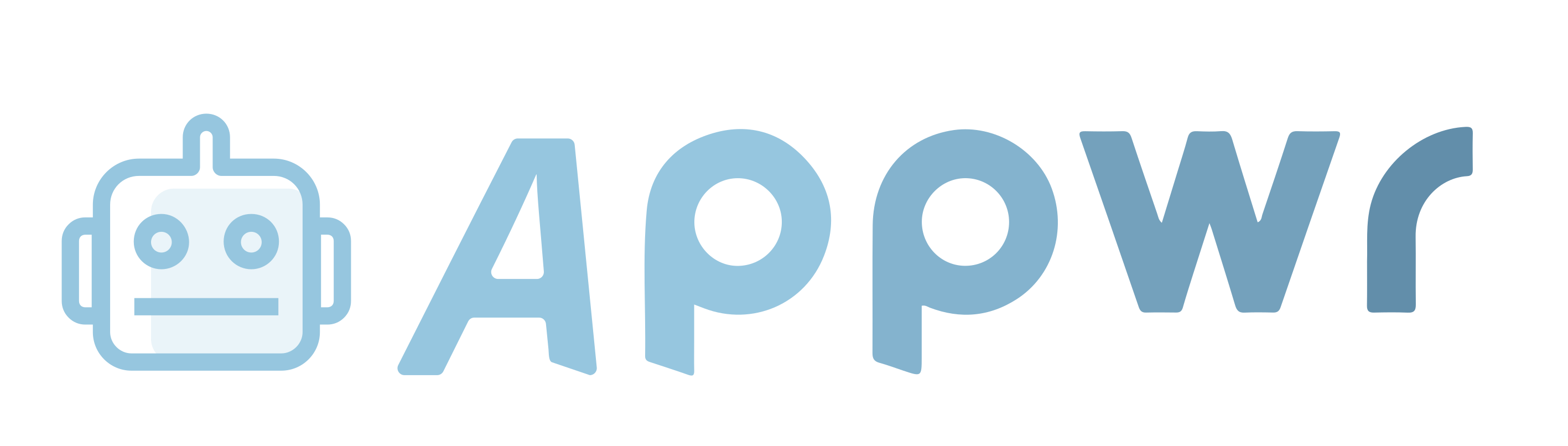
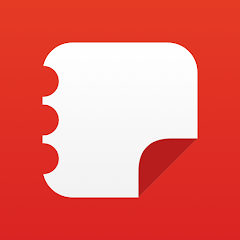

























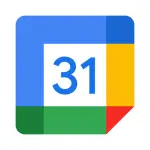

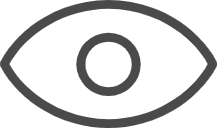 0
0