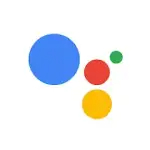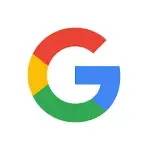Google Family Link is a mobile application designed to help parents manage their child's digital activity. It's a handy tool from Google that allows you to set digital ground rules, monitor your child's device usage, and even manage the apps they use.
It's compatible with Android, Chromebooks, and iOS devices, making it versatile for various technology households. From screen time limits to content filters, this app is a boon for parents in today's digital age.
Features of Google Family Link App
1. Screen Time Management: You can set a daily limit on your child's screen time and even designate "bedtime," when devices automatically lock.
2. App Control: Parents can approve or block any app that their child wants to download from the Google Play Store.
3. Activity Reports: This feature allows you to see your child's activity, giving insights on how much time they are spending on each app.
4. Content Filters: Set up filters for explicit content in Search and Chrome, or block explicit music and video content in the Play Store.
5. Account Management: You can manage your child's Google Account settings, such as privacy and permissions.
6. Location Tracking: If your child's device is lost, this feature allows you to track its location.
7. Chromebook Settings: Parents can manage their child's Chromebook settings directly from the Family Link app.
8. Google Assistant controls: Parents can manage the Google Assistant experience on their child's device, including the kind of answers provided and the ability to play music.
Pros & Cons of Google Family Link App
1. Comprehensive Control: Family Link allows parents to control screen time, manage apps, and set content filters.
2. Activity Insights: Provides valuable insights into children's online activities.
3. Location Tracking: A bonus feature for added safety and security.
4. Wide Compatibility: The app is compatible with Android, Chromebooks, and iOS devices.
5. Google Assistant Controls: Manage the Google Assistant experience on your child's device.
1. Overly Intrusive: Some may view the extent of control as an invasion of a child’s privacy.
2. Limited to Google Ecosystem: If your child uses apps outside of Google Play, these are not managed by Family Link.
3. No Social Media Monitoring: Family Link doesn’t monitor or control social media usage.
4. Too Complex: The multitude of controls can be overwhelming for some parents.
5. Notifications: Some parents find the constant notifications from the app to be bothersome.
Functions of Google Family Link App
- Screen Time Management: This feature lets parents limit how long a child can use their device each day, fostering healthier habits.
- App Approval: Any app your child wishes to download needs your approval first, providing an added layer of security.
- Activity Monitoring: This function offers insights into which apps your child uses the most, helping you better understand their digital consumption.
- Content Filtering: This feature allows parents to protect their children from explicit content, creating a safer online environment.
- Account Settings Control: Parents can oversee their child's Google Account settings, including privacy and permissions.
- Location Tracking: In case a child misplaces their device, this function allows parents to track its whereabouts.
- Chromebook Management: Parents can manipulate their child's Chromebook settings directly from the app.
- Google Assistant Customization: Parents can tailor the Google Assistant experience on their child's device to ensure it's age-appropriate.
- Notifications: Parents receive alerts on their device about their child's digital activity, keeping them informed and involved.
How to Use Google Family Link App
1. Download Google Family Link for Parents from the Google Play Store or Apple App Store on your device.
2. Install Google Family Link for Children & Teens on your child's device from the Google Play Store.
3. Open the app on both devices and follow the on-screen instructions to connect the two accounts.
4. Set up the rules: From screen time limits to app restrictions, designate your preferred settings.
5. Use the Activity Reports to monitor your child's app usage and understand their digital habits.
6. Enable location tracking for added security and peace of mind.
7. Use the Content Filters to protect your child from inappropriate content.
8. Customize the Google Assistant settings on your child's device to ensure the provided information is age-appropriate.
9. Remember, keep the lines of communication open with your child about their digital usage. The goal of this app isn't to spy on them but to guide and protect them in the digital world. Stay engaged, and use the notifications to spark conversations about healthy digital habits.
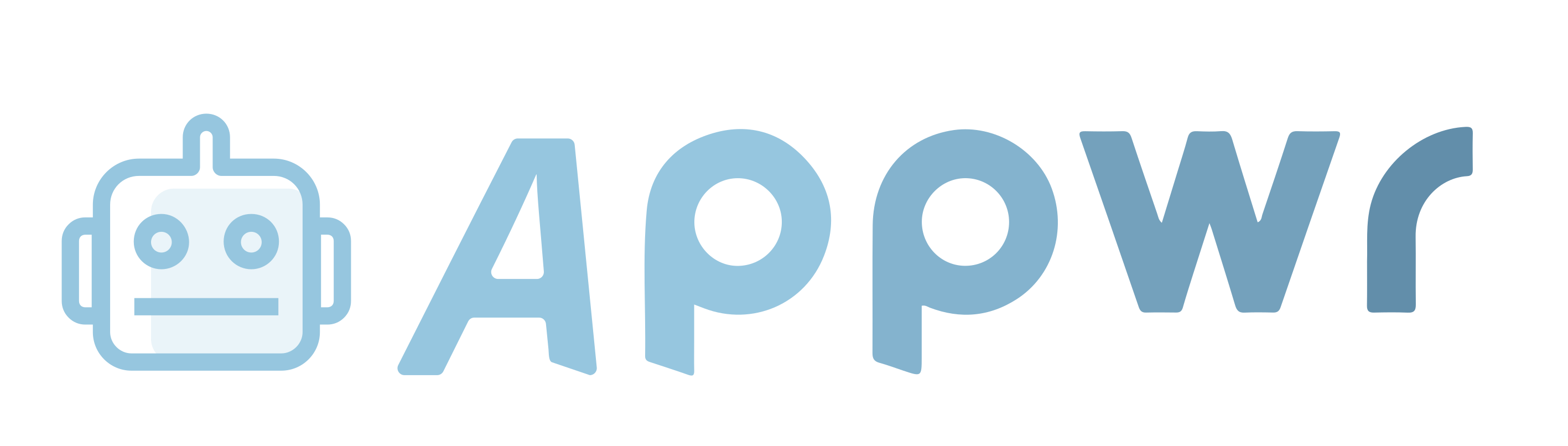
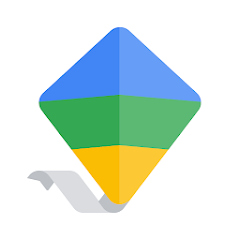









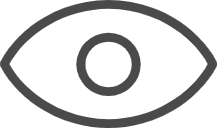 0
0